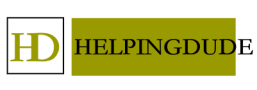How to Make a Text-to-Speech Video for Youtube/TikTok?
Welcome to Helping Dude. In this article we talk about “How to Make a Text-to-Speech Video for Youtube/TikTok”. Text-to-speech videos on YouTube and TikTok have grown in popularity. This type of video effectively engages audiences and conveys information genuinely and creatively. Getting started with text-to-speech videos on YouTube or TikTok can be tricky.
From choosing the right tool to editing and finishing the video, this article will teach you how to make a text-to-speech video step-by-step. No matter your level of text-to-speech videos, this article will show you know how to do it. Read the full article to learn how to make successful TikTok and YouTube text-to-speech videos.
How to Choose a Text-to-Speech Tool
The process of selecting the right text-to-speech tool involves some important considerations. Choosing a tool with natural-sounding voices is the first step to pleasant audio output. You should also be able to quickly generate the audio output you want with a tool with an easy-to-use interface.
Collaborative skills are also a necessity, especially when working with others. Multi-user collaboration tools improve workloads by enabling multiple users to work effectively on the same project. It would help if you looked for a tool that lets you export and import files to easily share your work.
Languages and accents are crucial if you need to create audio in a language other than English. You can adjust your voice’s speed, pitch, and tone in addition to the customization features.
If you’re looking for a text-to-speech tool that offers all these features, I’d recommend Pictory.ai. It’s got many natural-sounding voices, an easy-to-use interface, collaboration features, and multiple languages and accents. You can also create a custom voice for your brand using voice cloning. Check out Pictory.AI‘s text-to-speech feature and see what it can do for you.
Pictory.AI’s Text-to-Speech Video Feature
Images and Videos
Use images and videos to stand out if you want your video creativity to stand out and keep your audience engaged. For images and videos, you can browse stock photo websites or create your own.
Also Check : YouTube Studio SEO
With Pictory.AI, you can add pictures and videos to your video. Still, ensuring they are high-quality and relevant to the topic is important. You can easily add them to your video with a drag-and-drop feature that allows you to easily add them to your video. Pictory.AI enables you to create stunning videos to capture your audience’s attention with just a few mouse clicks.
Recording The Audio
Once you log into the tool, you can type or paste the script you are trying to use. In addition, you can select the voice you want to use. The tool will then allow you to record audio directly within it. Once it is complete, you can download it in your preferred format. Then you can be the voice of your script!
Also Check : Text To Speech Software Reviews
Using a high-quality microphone and recording in a quiet environment, you can also adjust text-to-speech settings to optimize voice quality when typing. To record audio, it is imperative to use a high-quality microphone and record in a quiet setting to improve audio quality.
Use a variety of tones and paces in the audio narration to enhance the audio more engaging and match the content. I recommend pauses to emphasize important points and break up long writing sections. To enhance the overall experience, you can also add background music or sound effects to make the video more enjoyable.
Pictory makes it easy to customize your voice.AI, and you can enhance it with music or sound effects to make it more engaging and engaging. Aside from providing tips and resources for improving audio quality, the tool also suggests ways to improve it. With Pictory, you can create an audio experience unique to you and your audience, delivering a more impactful and memorable experience.
Editing and Finalizing The Video
To effectively tell your story, you can trim and arrange the clips once they are imported. Regarding video editing software, Adobe Premiere and Final Cut Pro are among the most popular.
Adobe Premiere and Final Cut Pro are both user-friendly and offer many features to help you create compelling visuals and sound. They have intuitive editing tools that allow you to trim and arrange your clips, add effects, and create transitions.
Also Check : Text to Video Marketing Strategy: How to Boost Your Engagement
You can enhance your video’s engagement by adding effects and transitions. Suppose you are looking for a way to make your video more visually appealing. In that case, you can add filters, overlays, and animations. Be sure to use these effects sparingly, as too many can distract you.
After editing your video, the next step is to upload it to YouTube/TikTok in the appropriate format as soon as possible. Regarding exporting files, MP4 is the most common format because of its compatibility with most devices and platforms.
Several video formats, including MP4, are supported by Pictory.AI software, which allows you to export text-to-speech video in various formats, including MP4.
Conclusion
An effective way of reaching a wide audience and conveying your message is to create a text-to-speech video that can be converted into speech. Using the right tools, you can produce an engaging and effective video guaranteed to engage your viewers and leave them with a lasting impression.
First, selecting a text-to-speech tool with natural-sounding voices, customizable features, and multiple languages and accents, in addition to supporting different languages, is imperative.
It is highly recommended that you look at “pictory.ai,” which offers all these features and more. If you want a discount, use the “pictory.ai Coupon Code” – “maulik98” when checking out!
If you use the text-to-speech tool to record audio, it is straightforward. Still, there are some things you can do to make it even better and more engaging. Changing the narration’s pitch, speed, and volume will create a more engaging and dynamic narrative.
F.A.Q
1. Can I use text-to-speech for commercial purposes?
Yes, you can use text-to-speech for commercial purposes, but be sure to check the terms and conditions of the program you’re using.
2. Can I add music to my text-to-speech video?
Yes, you can add music to your text-to-speech video, but be sure to choose music that’s royalty-free and appropriate for your video.
3. How can I make my text-to-speech video more engaging?
You can make your text-to-speech video more engaging by adding relevant visuals, using an engaging script, and editing your audio to sound more natural.
4. How do I choose the right text-to-speech voice for my video?
When choosing a text-to-speech voice, consider the tone and style you want to convey in your video. You can also listen to different voices to find one that sounds natural and engaging.
5. Can I customize the pronunciation of words in my text-to-speech video?
Yes, most text-to-speech programs allow you to customize the pronunciation of words. This can be helpful if you have specific industry jargon or names that the program may not recognize.